Hot Keyboard Layout tool
Hot Keyboard Layout tool helps you to name non-standard keys specific to your keyboard (e.g. "iTouch" key on Logitech keyboards). You can start Hot Keyboard Layout tool from the options dialog by clicking on the "Launch Hot Keyboard Layout utility" button.
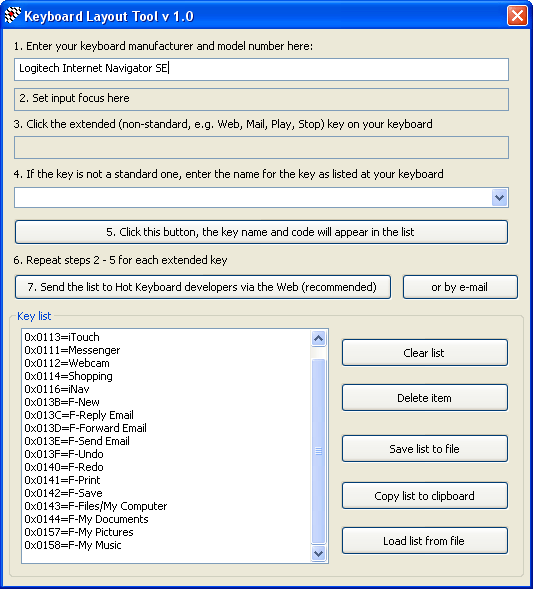
How to use layout tool?
So, you have a keyboard with additional keys and you want Hot Keyboard to display them correctly in the hotkey input fields. Please note the following issues:
- Hot Keyboard cannot handle additional keys if you have your keyboard driver installed. Unfortunately, since Hot Keyboard is not a device driver, it cannot intercept low-level keyboard messages if another driver does so.
- It is recommended that you connect your keyboard to the PS/2 plughole instead of USB if possible.
First of all, check if there is already a layout file for your keyboard model shipped with Hot Keyboard. You can look for it in the "C:\Program files\Hot Keyboard Pro\Keyboards" folder (if you have installed Hot Keyboard in the default folder on drive C:). If there is no such a file, start the tool (see above) and take the following steps:
- Enter the name of your keyboard manufacturer and model number in the corresponding field (e.g. "Logitech Internet Navigator SE").
- Set input focus to the field "2. Set input focus here" (you can do this simply by pressing the "Tab" key after you've entered the name of keyboard).
- Press one of the extended keys on your keyboard. Its code should appear in the field below. If the key you've pressed is already known to Hot Keyboard, its name appears in the combo box located at the bottom. In this case you do not have to add this key to the list since Hot Keyboard already knows it.
- Otherwise name the key as it is listed on your keyboard and press the "5..." button to add it to the list.
- Repeat steps 3 - 4 for each additional key you have.
- Save the list to a file, copy it to the clipboard and close the utility.
- Open the page http://www.hot-keyboard.com/support/contact.htm and send the key names you have to the Hot Keyboard's developers. This will help us to support different keyboards.
- In the Hot Keyboard options dialog, press the "Choose Keyboard Layout" button and select the file you have just created.
Usage ideas:
- You are able not only to name additional keys, but rename the standard keys if you want.