Create the first macro
Let's make a simple but useful first macro. This macro will help you type the greeting much faster.Step 1
Double click on the Hot Keyboard icon in the System Tray (bottom right corner of your screen)

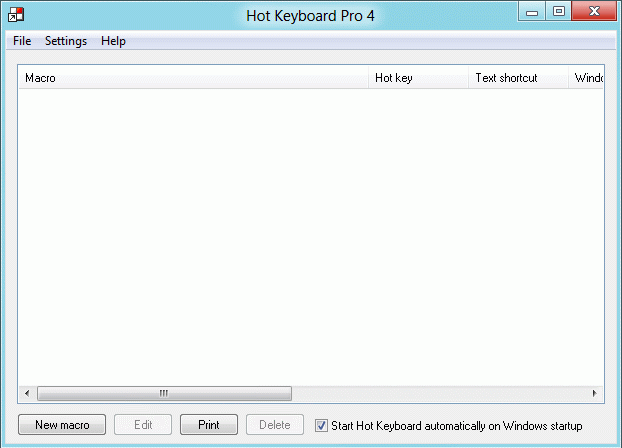
Click the New macro button to create this macro.
Step 2
You should be seeing this window:
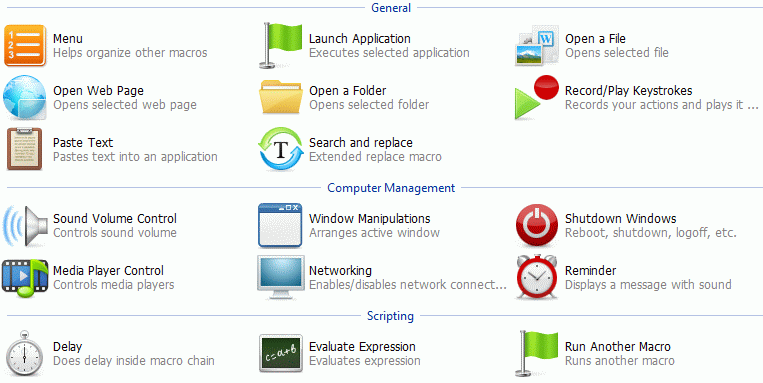
Click the Paste Text button. The first macro we create intended to paste a piece of text into any application (where you can edit text of course)
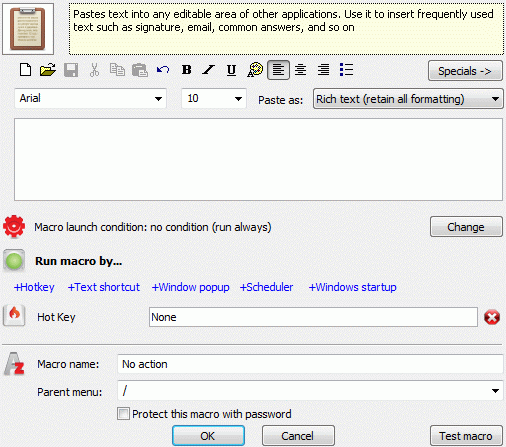

Click to the "Hot Key" field and press a desired hot key. For example:
 + T
+ TNote: "plus" sign between keys means you have to push and release both keys at the same time. This is not about pressing the + key.
It will reflect in a field like this:

Leave other options as is, and click OK button
The created macro appears in the macro list.
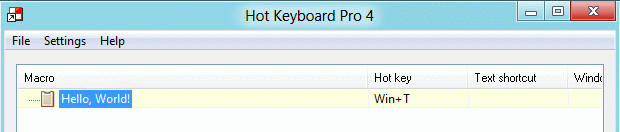
Step 3
Now it's time to test how it works. Close Hot Keyboard window. Hot Keyboard stills working while it's icon is displayed in the Windows tray
Open Notepad
and press + T
+ TThe assigned text will appear:
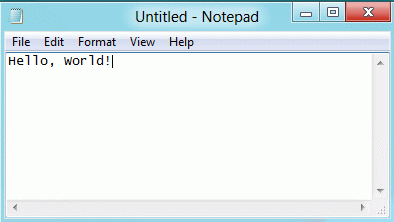
Step 4. Optional
However, some macros can be created quicker. For example, to launch Notepad you have to visit Start menu and go through the Programs and Accessories menus. Let's do this again for the last time
Once you find Notepad application in the Start menu, right-click on it and choose Assign hot key
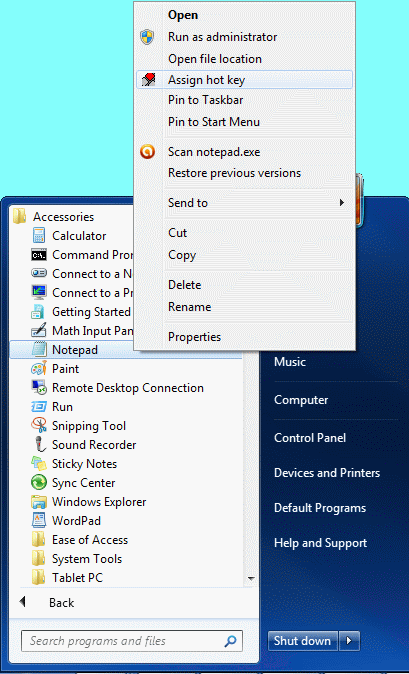
A new macro window will appear with almost all fields filled. You need to enter a desired hot key, for example: Ctrl + Alt + N
Click OK, and close Hot Keyboard window
From now on, press Ctrl + Alt + N on your keyboard to launch Notepad.
Step 5
Take a bit of time and define other types of macros to launch a web browser, execute a program, change the sound volume of your computer and others. The time you spend becoming familiar with Hot Keyboard is time well spent. After a short while it will surely become your favorite time saver!