Scheduler
Hot Keyboard can execute a macro on a given schedule.
Important Note: macro cannot be executed on a schedule event, if you have opened Hot Keyboard dialog windows or Hot Keyboard is not running
To schedule a macro, go to Run macro by... section in the macro editor and click +Scheduler:

A new scheduler prompt will appear, click Set button to set an execution time:
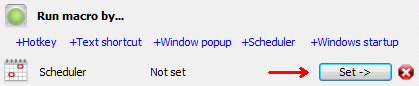
You can choose a common advance in time, or click Custom time...:
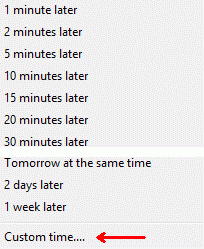
Custom time
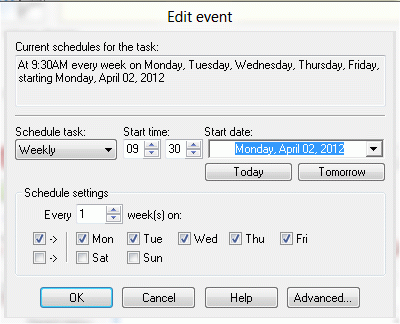
Schedule parameters:
Schedule task - lets you choose the schedule kind. Available options are:
- Once - run selected macro only once at a specified time.
- Daily - run selected macro everyday at a specified time.
- Weekly - run selected macro on specified days of week. Besides, you can run it once in 2, 3 weeks, etc.
- Monthly - run selected macro at a specified day of a month. You can also limit months to your own set.
- Cron format - if you are familiar with Unix-style cron daemon, Hot Keyboard can accept the schedules in cron format.
Start time - here you can specify start time to run the macro at.
Start date - here you can specify start date. Use the "Today" and "Tomorrow" buttons to set corresponding date quickly.
Schedule settings - lets you choose additional schedule settings (if any) depending on selected kind of schedule.
Advanced - you can specify advanced schedule setting here. Press this button to open the "Advanced schedule options" dialog:
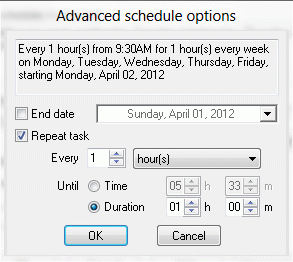
Advanced schedule parameters:
End date - check this box if you want to stop executing selected macro after a certain day passes. Note: this option is not available if you set the schedule kind to "Once".
Repeat task - check this box if you want series of executions instead of one shot. You can specify repeat rate and duration or end time.
Note: you can see full textual description of the macro schedule you are editing in the "Current schedules for the task" field.
List of scheduled macros
You can access the list of all scheduled macros from Settings -> View Scheduled Macros menu item in the main Hot Keyboard window:
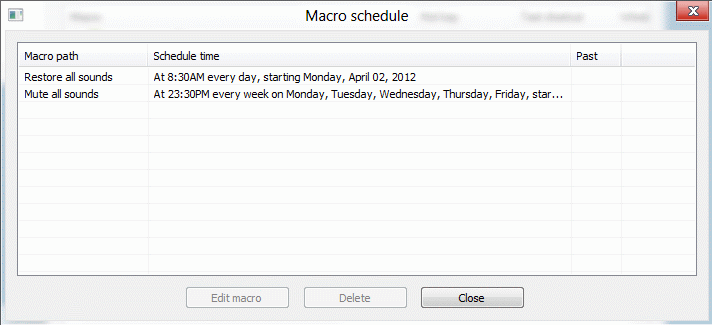
Edit macro - open macro editor for the selected macro
Delete schedule - delete the schedule only, macro itself remains live