<< Hot Keyboard as Windows Startup Manager |
Table of Contents
| How to use add delays in macro chain >>
How to create and use Hot Keyboard macro chaining
This how-to describes Hot Keyboard's ability to chain macros in order to perform a complex action.
Let's imagine there is a job, when we need to have opened a web page, one Word document and one Excel spreadsheet. With Hot Keyboard we can open all these windows in a single click and, moreover, arrange them on the screen the way we prefer.
Step 1. Add "Menu"
Add a menu that will contain the macros to execute in order. Set "Execute all child macros..." option and hot key to
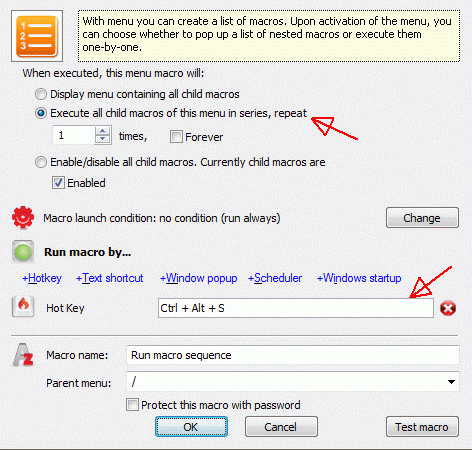
Step 2. Add "Open File" macros to open a document

Open "Important Document"
Step 3. Add "Delay" macro to wait for document to load
Hot Keyboard executes macros very fast and if we want to be sure the document has been loaded, we must add a "Delay" macro which will make a pause until a document window appears and then switch to the next macro
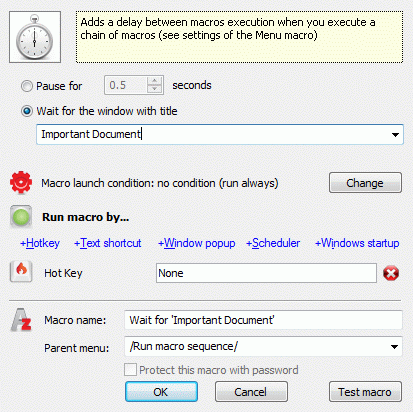
Wait for window which has "Important Document" in title
Step 4. Add "Window Manipulation" macro to arrange opened window
For example we want the document to reside at the top right corner of the screen
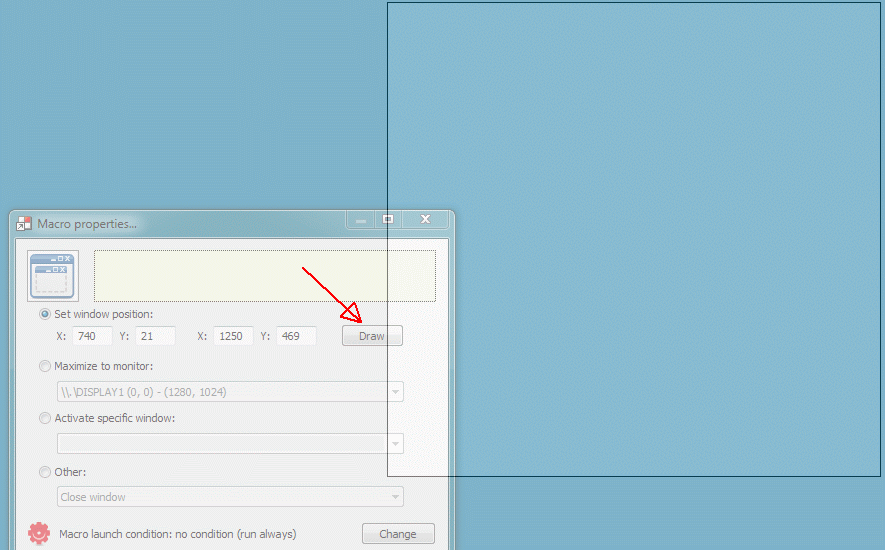
Click Draw button and draw desired window position
Step 5. Add the same macros for Excel spreadsheet and web page
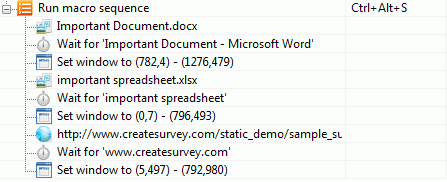
Click Draw button and draw desired window position
Step 6. Finally, when you execute this macro by pressing Ctrl + Alt + S you get a screen similar to:
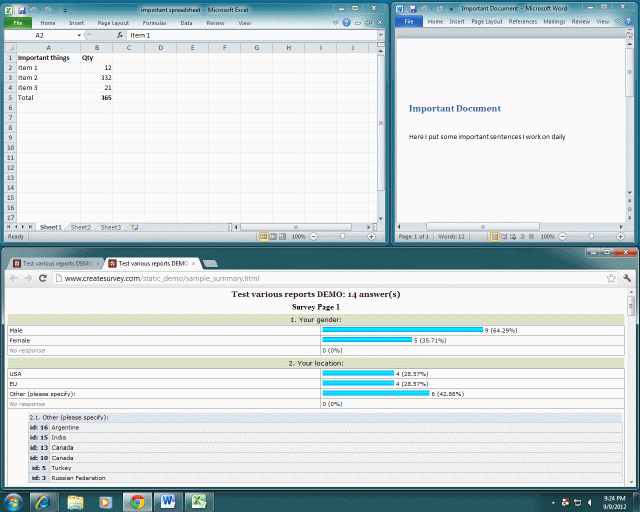
Click Draw button and draw desired window position